Setup selection
By default:
- All event spaces allow setup selection on the client side.
- Setup selection is restricted to 5 layouts by default.
If it’s needed, we can adjust this setting when editing the model.
Disallow setup selection
Note that changing this setting may affect the status of the model. For example, if a model doesn’t have any layout and the setup selection is disabled, then the model becomes completed.
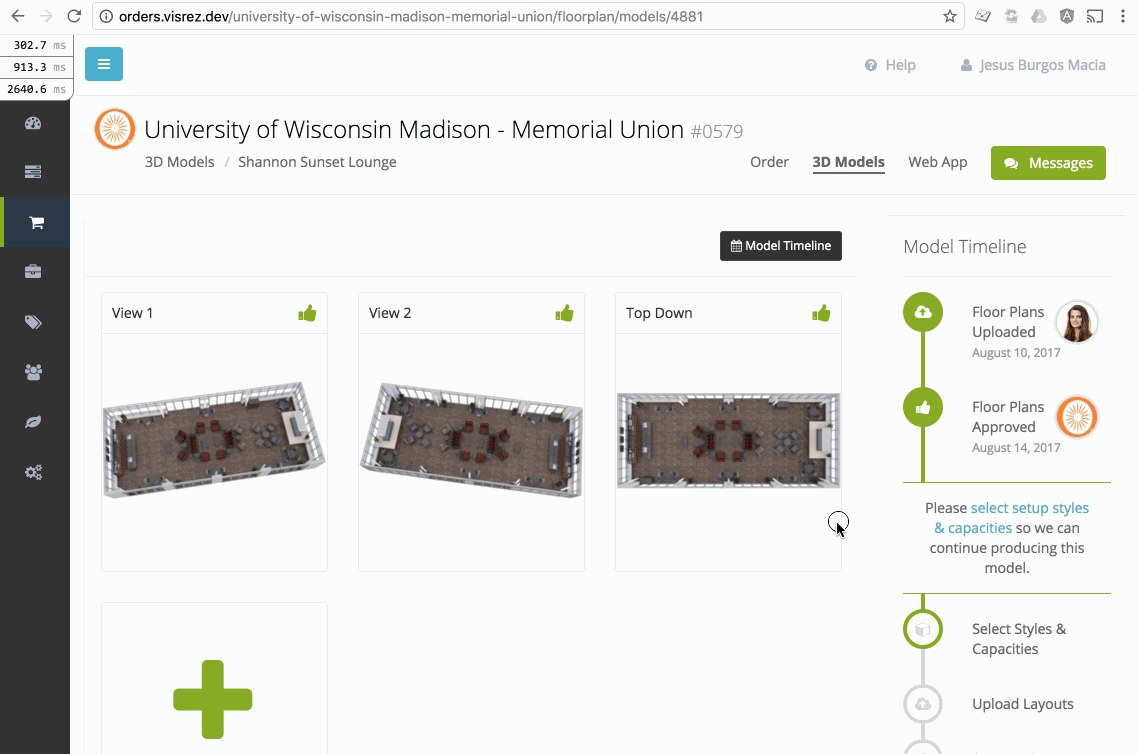
Allow setup selection
Similarly, if setup selection is enabled on a completed model its status will
change from completed to waiting_for_specs.
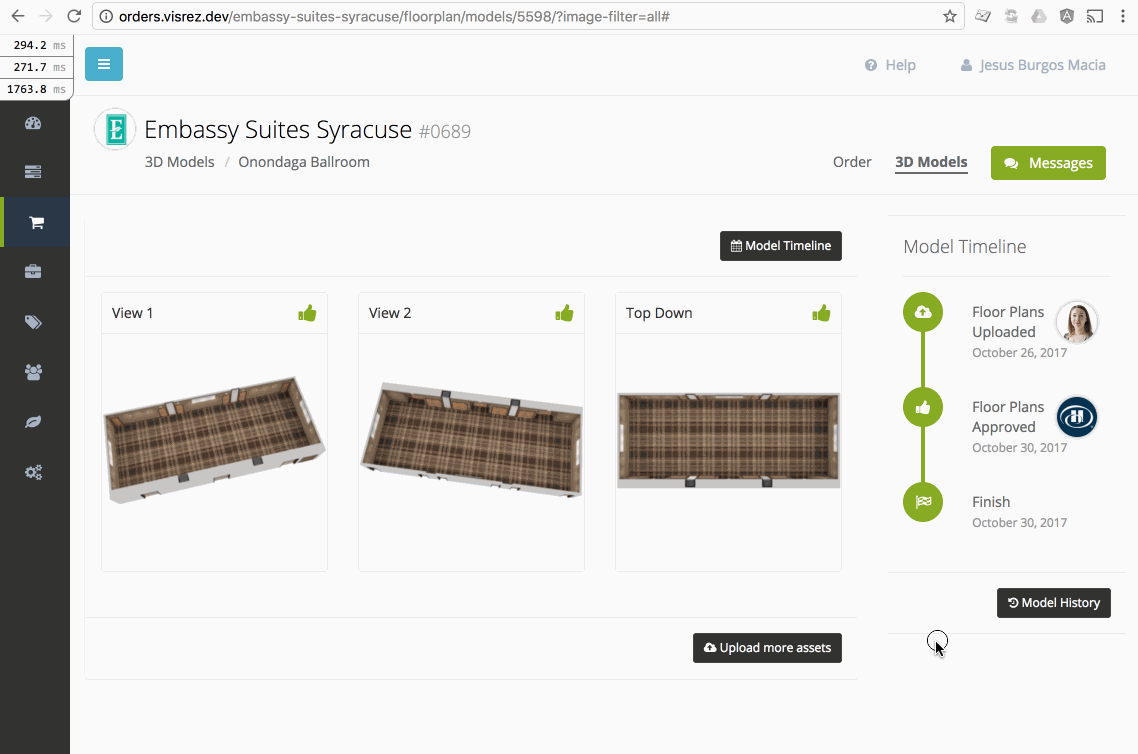
Manual setup selection
Finally, you can also disable setup selection for the client but add some layouts that will need to be uploaded & approved to complete the model.
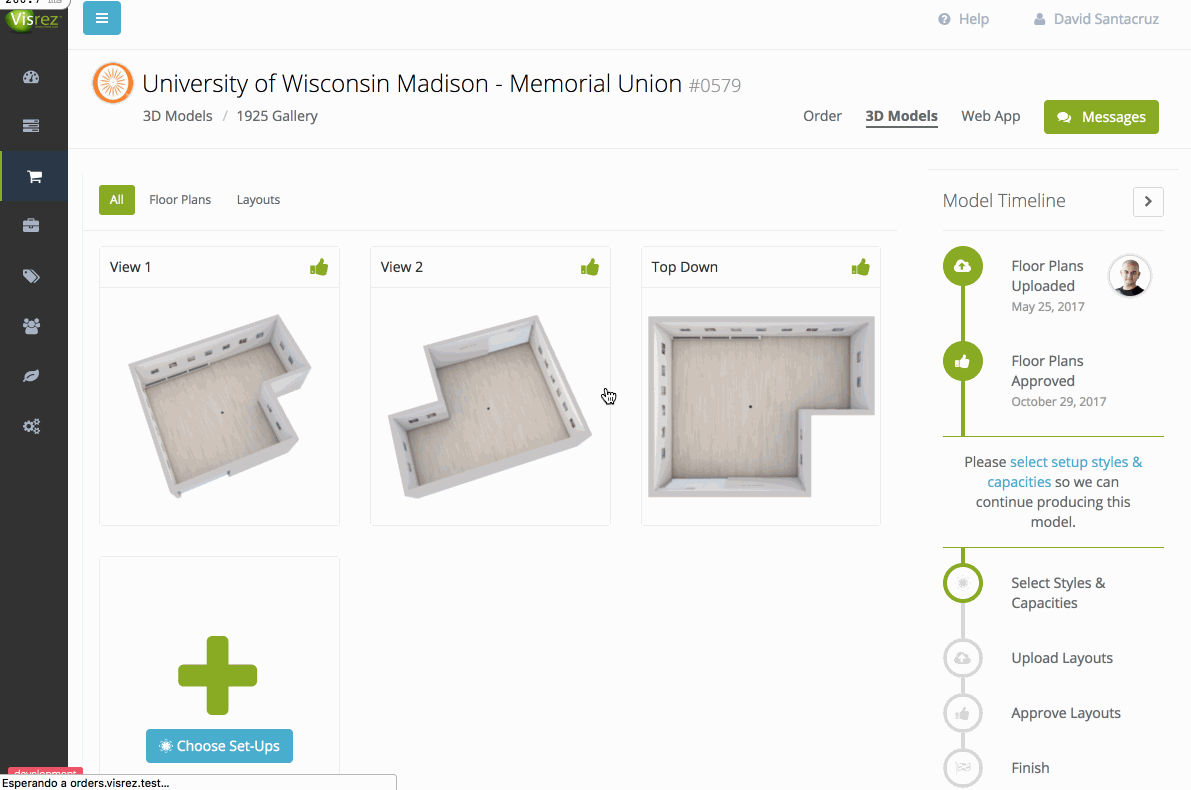
Second setup selection
When setups are selected, the model becomes in production and it’s no longer possible to select setups. However, in some cases the user may want to add more setup styles, you can allow this:
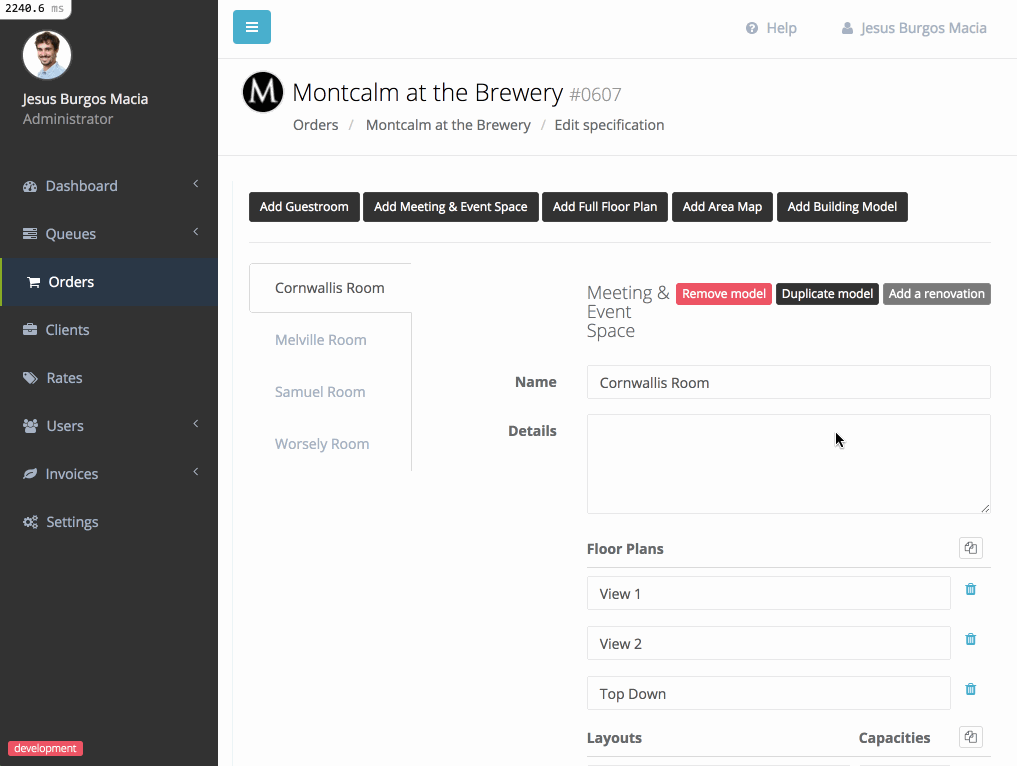
Note that setup selection will never be enabled when layouts are approved. If you need the client to add more setup styles after the layouts have been approved, you can un-approve the layouts.
Also note that produced layouts can’t be changed from the client side.
Objects
When setup styles are selected, the system will automatically create the associated objects based on the selection. The following table shows the list of objects created for each selected setup style.
| Setup style | Associated object |
|---|---|
| Banquet | Banquet |
| Boardroom | - |
| Cabaret | Cabaret |
| Classroom | Classroom |
| Hollow Square | Classroom |
| Reception | Reception |
| Theater | Theater |
| U-Shape | Classroom |
Note that this feature is only available on the public setup selection, if you add the layouts using the form on the admin side, you’ll have to create the objects manually.
