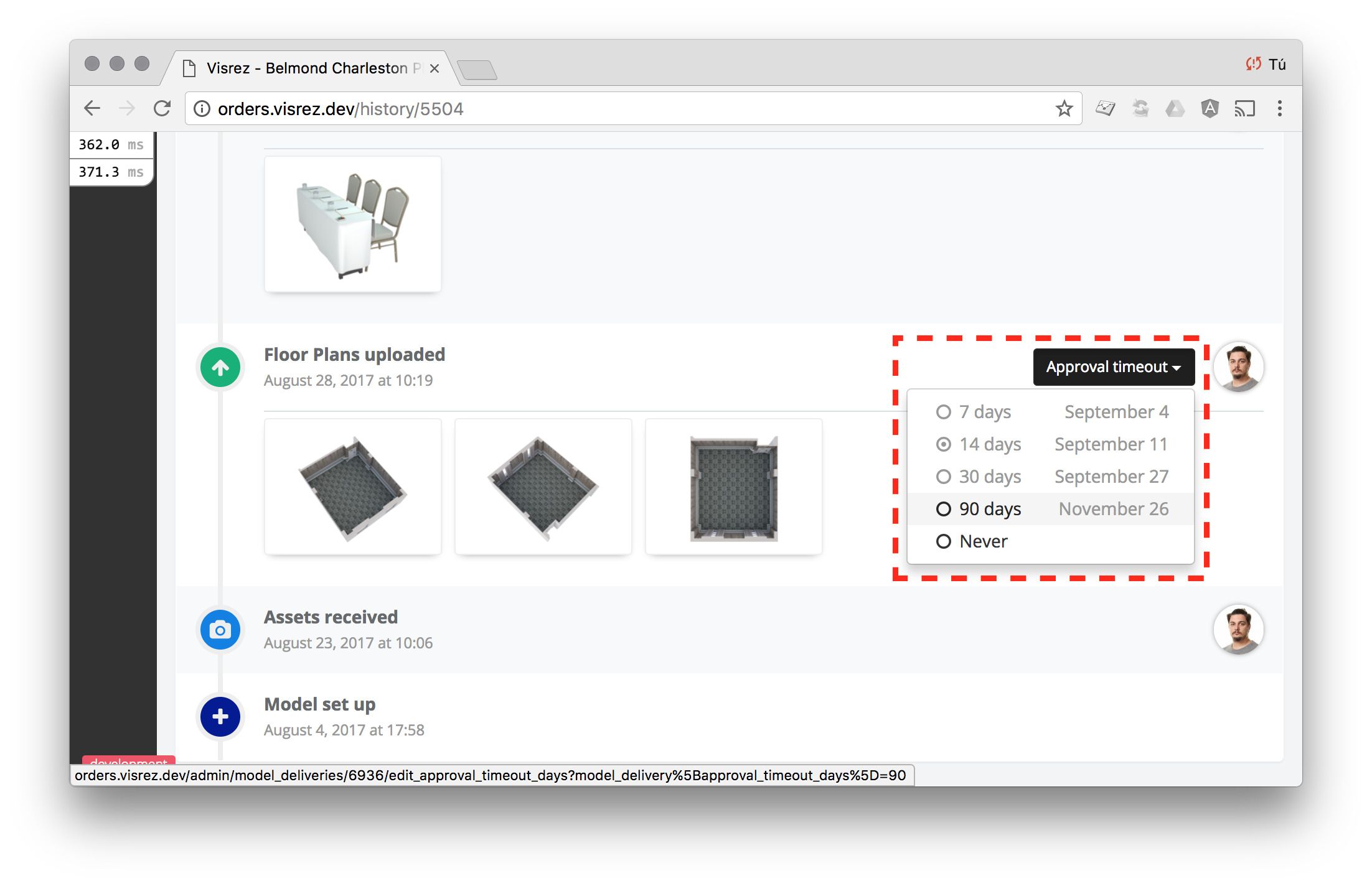More control on approvals
After last week’s update, we’ve noticed that we need more control on approvals. Today, we’re adding a couple of options in the back-end.
It may happen that the system automatically approves something that shouldn’t be pushed for some exceptional reason. So we need to be able to undo approvals when they happen by accident.
Also, to prevent the system from approving the same item again we have to update the timeout for automatic approval.
Both options are available from the item history screen.
Undo approvals
To undo an approval, you need to find the event in the history screen. Notice that you may find more than one approval event for some models (floor plans, layouts, etc.).
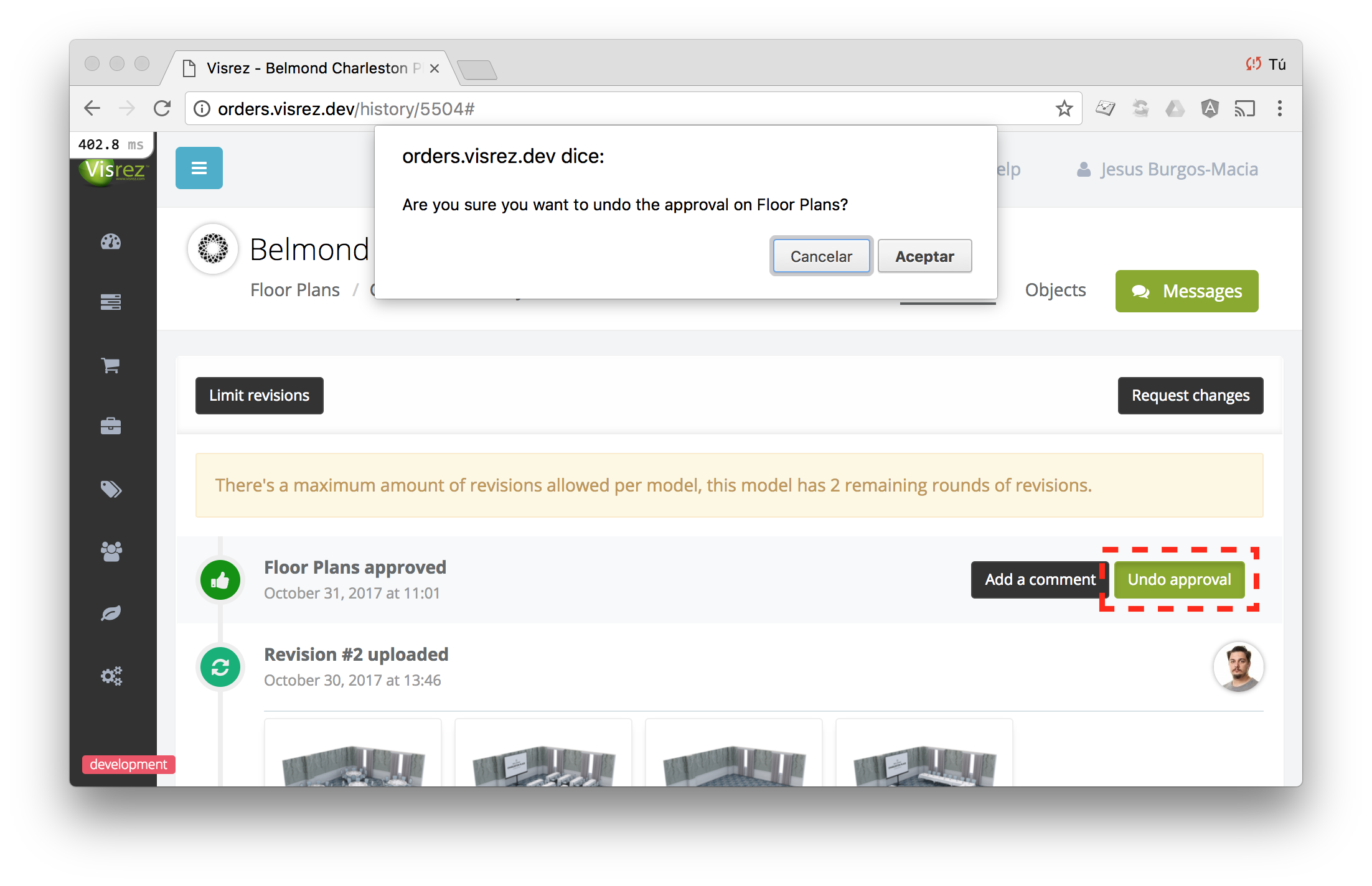
IMPORTANT: If you undo an approval, please make sure that the automatic approval timeout is set to something in the future, otherwise the system will re-approve it very shortly.
Edit approval timeout
Similarly, to update the approval timeout you need to find the upload event. Again, you will find one event for each group of images uploaded: floor plans, layouts, visuals, etc.
Each upload has a different approval timeout date that you can set.