Assign objects to layouts
It’s now possible to assign an object to all models with certain layout.
Assign object to layout
The former select box has been replaced by checkboxes. You have two columns so you can select the layouts that should include this object or just go through each model individually.
You can only assign an object to an event space. Any other kind of model won’t show up in this list.
To select models individually you should use the right hand side column and just ignore the checkboxes on the left.
To select models based its layouts, you need to use the checkboxes on the left. When you tick any of them, all models that have the selected layout will be ticked too.
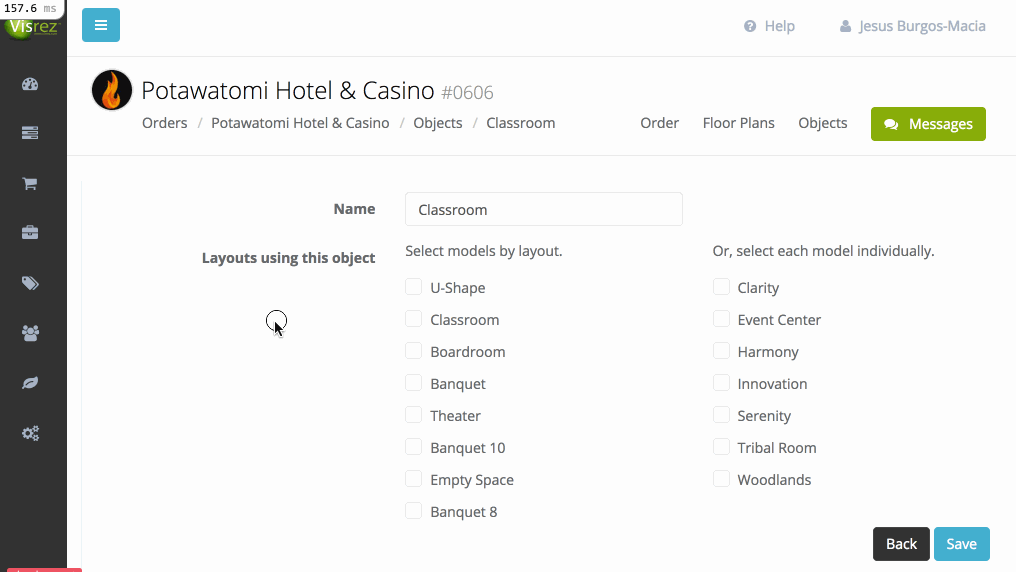
On the example above, you can see how selecting the Classroom layout will select all three event spaces using this layout. Moreover, it can be seen that the status of all layouts is always kept updated.
Layout statuses:
- Ticked: A ticked layout means that all models using this layout are ticked too.
- Unticked: All models using this layout are unticked.
- Indeterminate: Some models using this layout are ticked but others are unticked.
