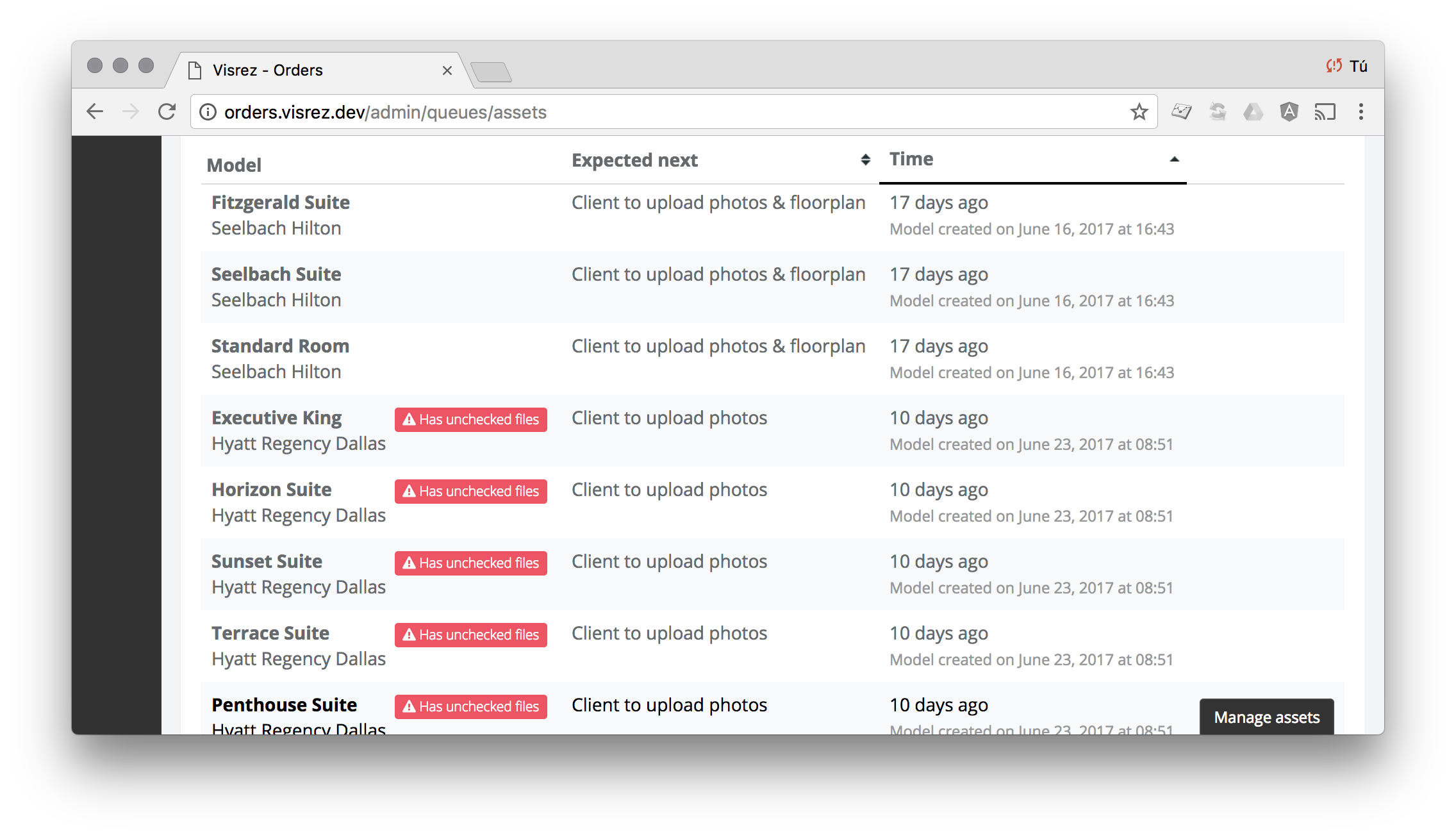Asset collection
Every order has an assets tracking screen, like the below:
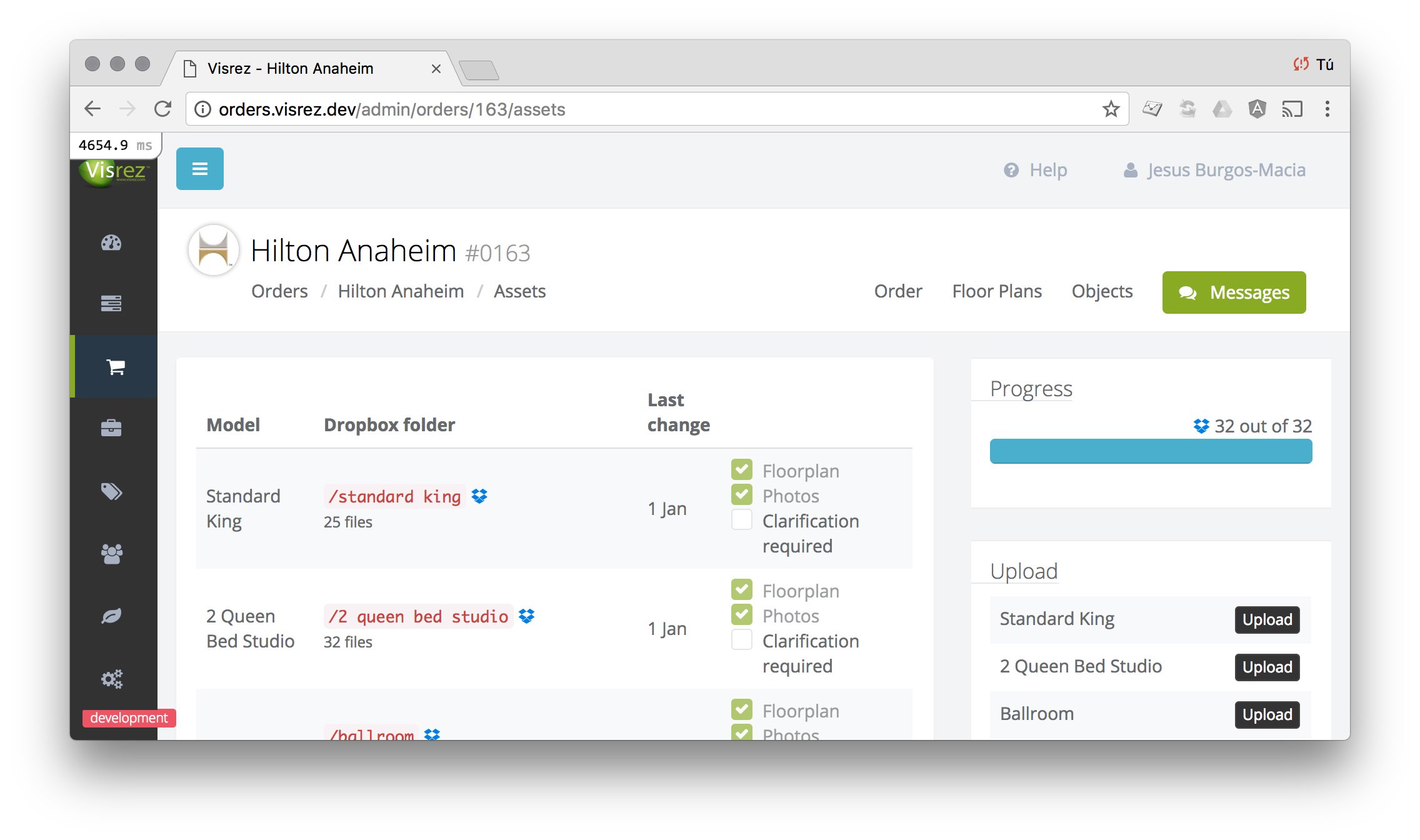
The table has a column Last change indicating the date when the Dropbox folder was last modified, in most cases this is the time when the last file was uploaded.
The column may have an indication that new files have been uploaded since we last checked the folder. These are models that have unchecked assets.

In order for this indicator to work properly, the system needs to know when we check the assets folder.
Unfortunately, the only way to inform the system about this is to do it manually. So every time you check the assets folder of a model, you must notify the system about it. The process would have 3 steps:
- Open the Dropbox folder and see what’s uploaded.
- Tick the photos and floorplan checkboxes if these have been collected.
- Click on the Track assets check button to let the system know that you’ve manually checked the assets right now.
After tracking your assets check, you should notice that all models that had unchecked assets no longer have the exclamation mark.
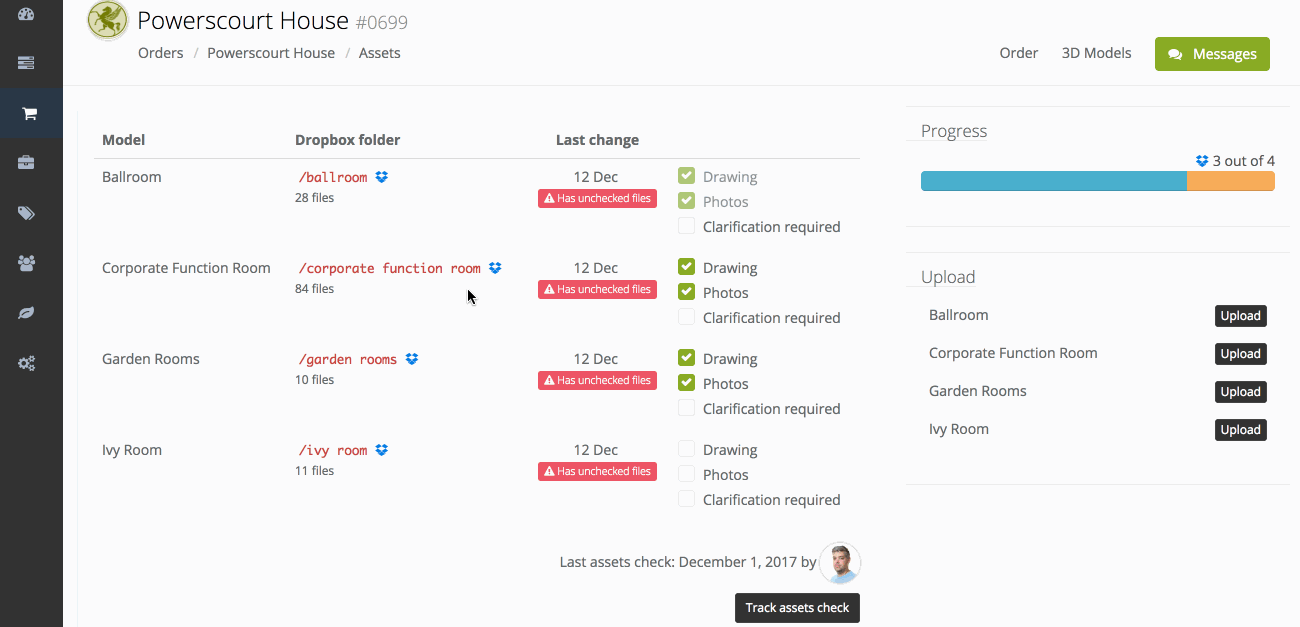
Using this feature correctly is essential to keep track of new assets uploaded by our clients. Note that the assets queue screen will mark the models with unchecked assets with a red tag, if we fail to track our checks we won’t be able to trust these indications.